Covering Transactions
Once you’ve created your budget and set aside money into stashes, the next step is to use those stashes to cover new transactions that appear in your activity section. (After all, why set aside money if you’re not going to use it?)
To do this, simply open up your activity section and scroll down to review your transactions.
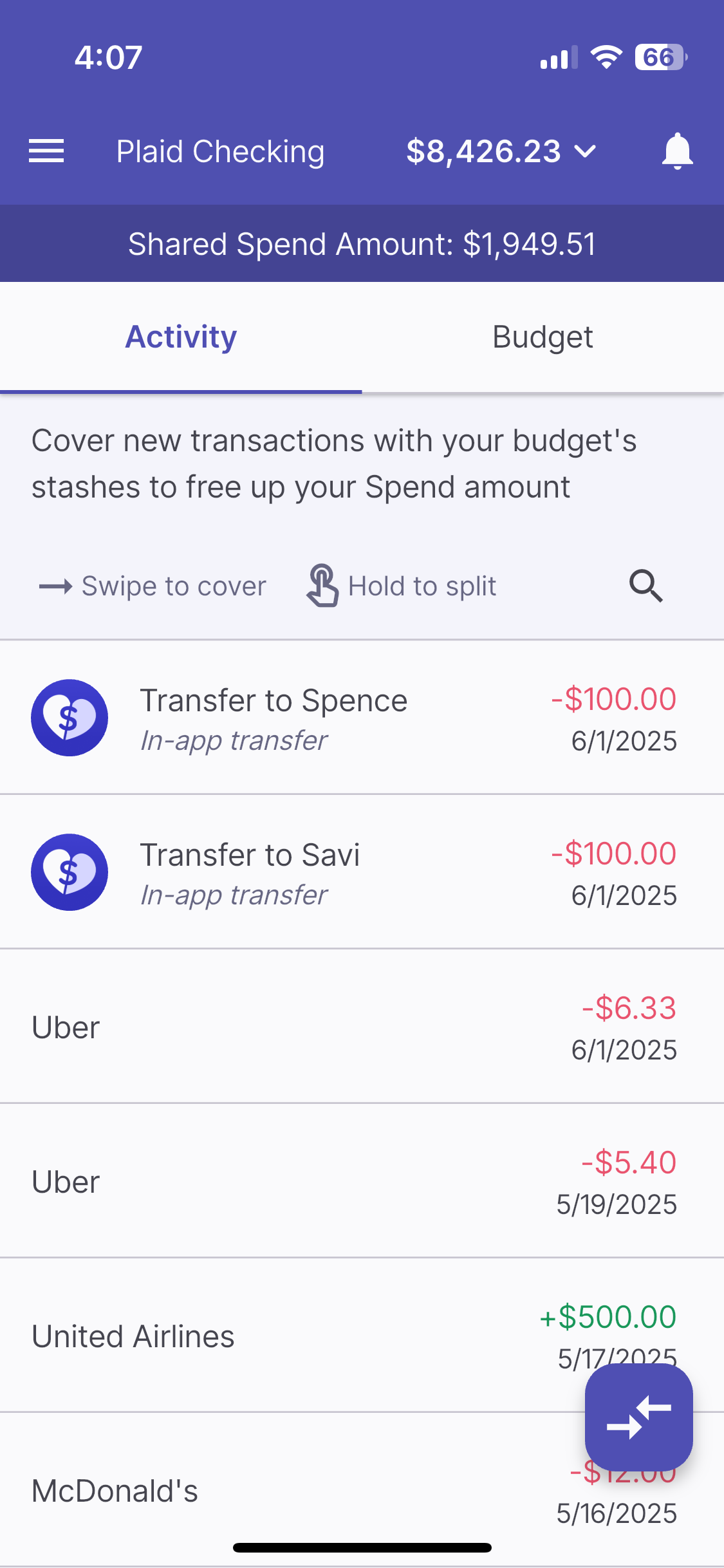
Increasing your Spend Amount
All transactions are deducted from your virtual account’s balance. As a result, your Spend amount is affected as well. Remember…
Spend Amount = Currently Budgeted - Balance.
(See Understanding Your Spend Amount for more information)
This means that if you would like your spend amount to increase, simply use stashes from your budget to cover transactions.
However, it’s important to note that you should only cover new transactions that have appeared since setting up your budget. Your stashes are funded based assuming that old transactions were covered by your balance. If you use them to cover old transactions, they may not have enough set aside to cover the next one that comes due.
Covering Transactions Automatically
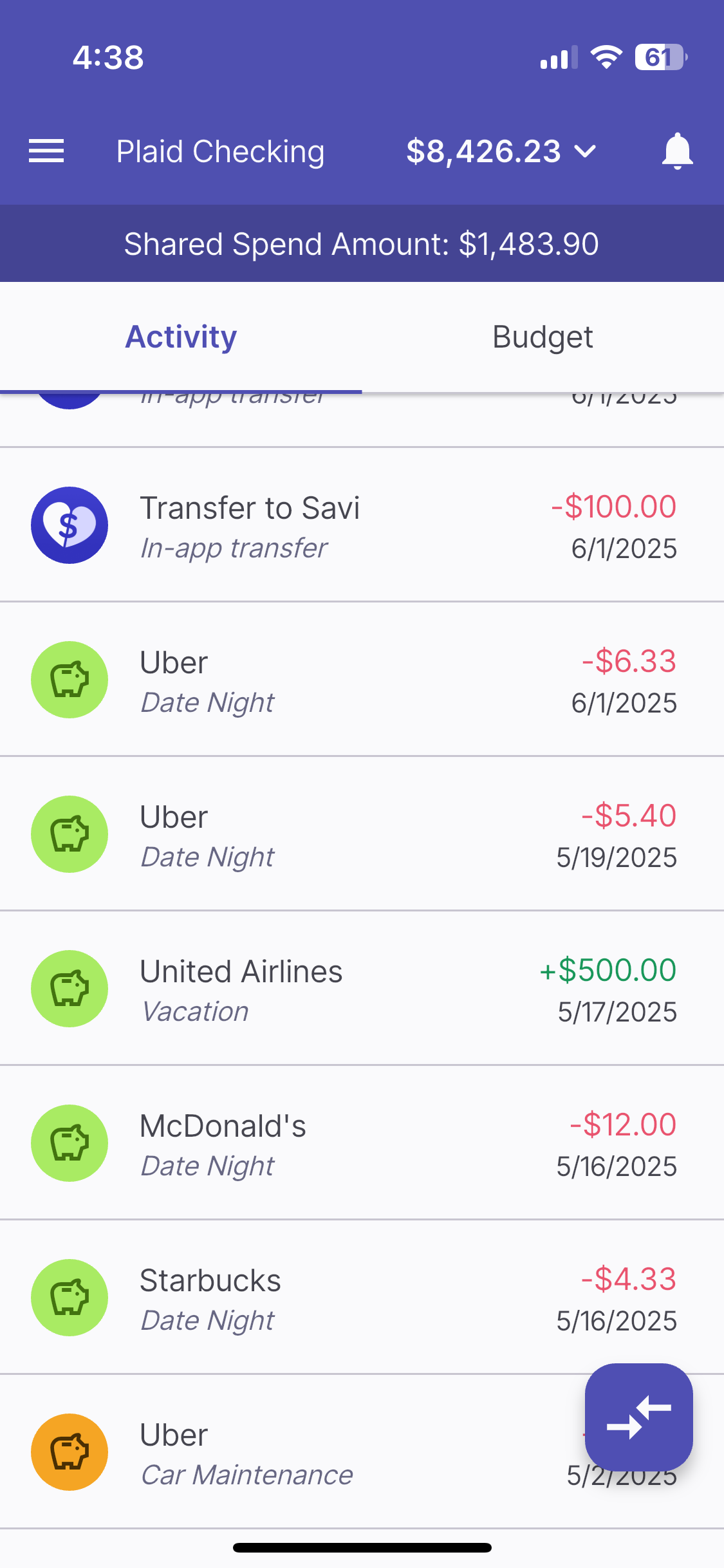
If you generated expenses automatically while setting up your budget, you might notice that some of your transactions are already covered. This means Halfsies has identified this recurring transaction as one you used to create a specific expense stash, and has Auto-Spent that stash for you.
In other words, this stash should cover this transaction automatically every time it appears. You simply need to check in every now and then, and confirm this has been done correctly.
Covering Transactions with a Stash
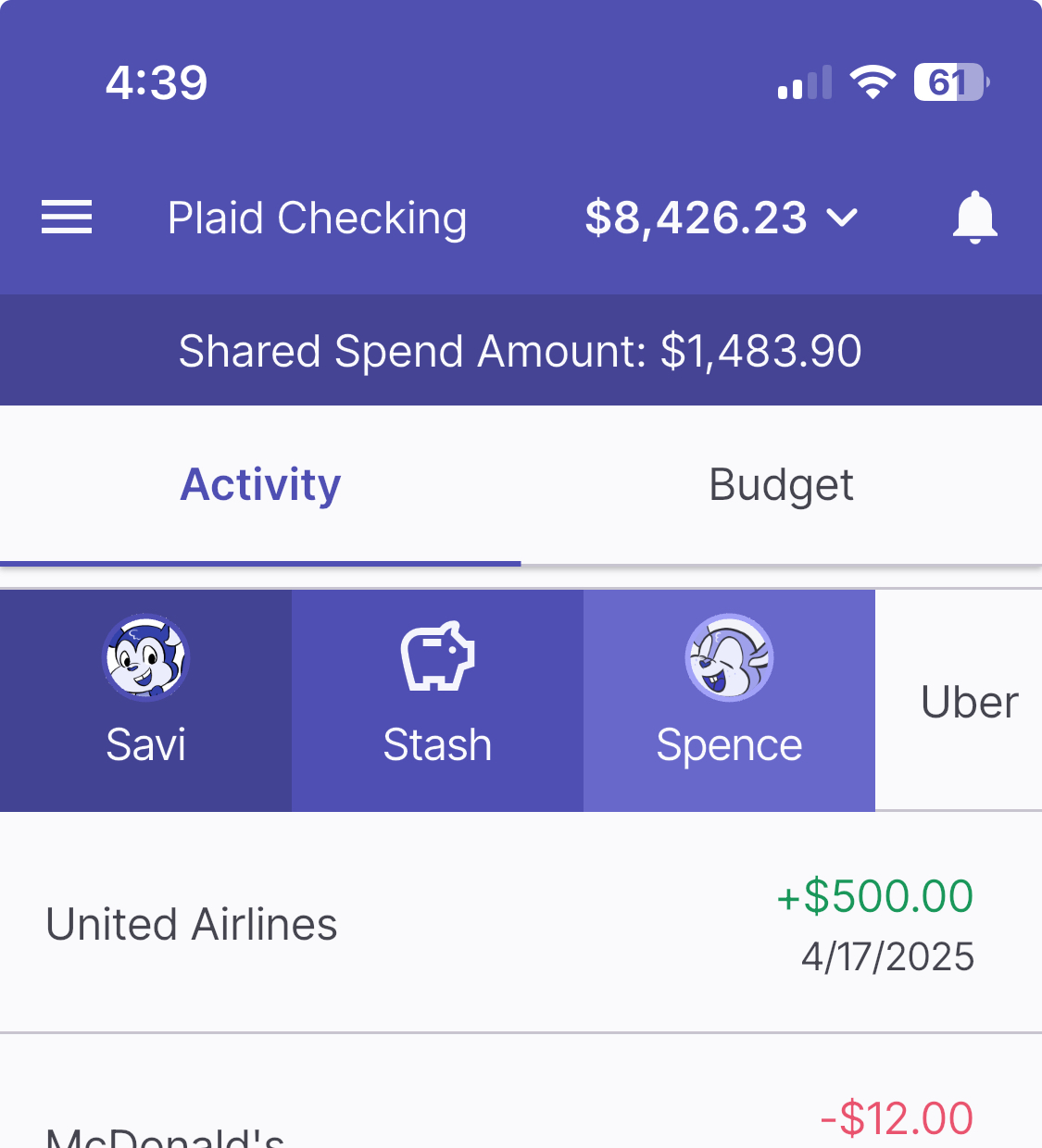
Covering any stashes that weren’t generated is super easy as well. Simply scroll to your uncovered transaction and swipe right on it. From here you can decide to cover it with a stash from the virtual account you are currently using (Personal, Shared, or Partner).
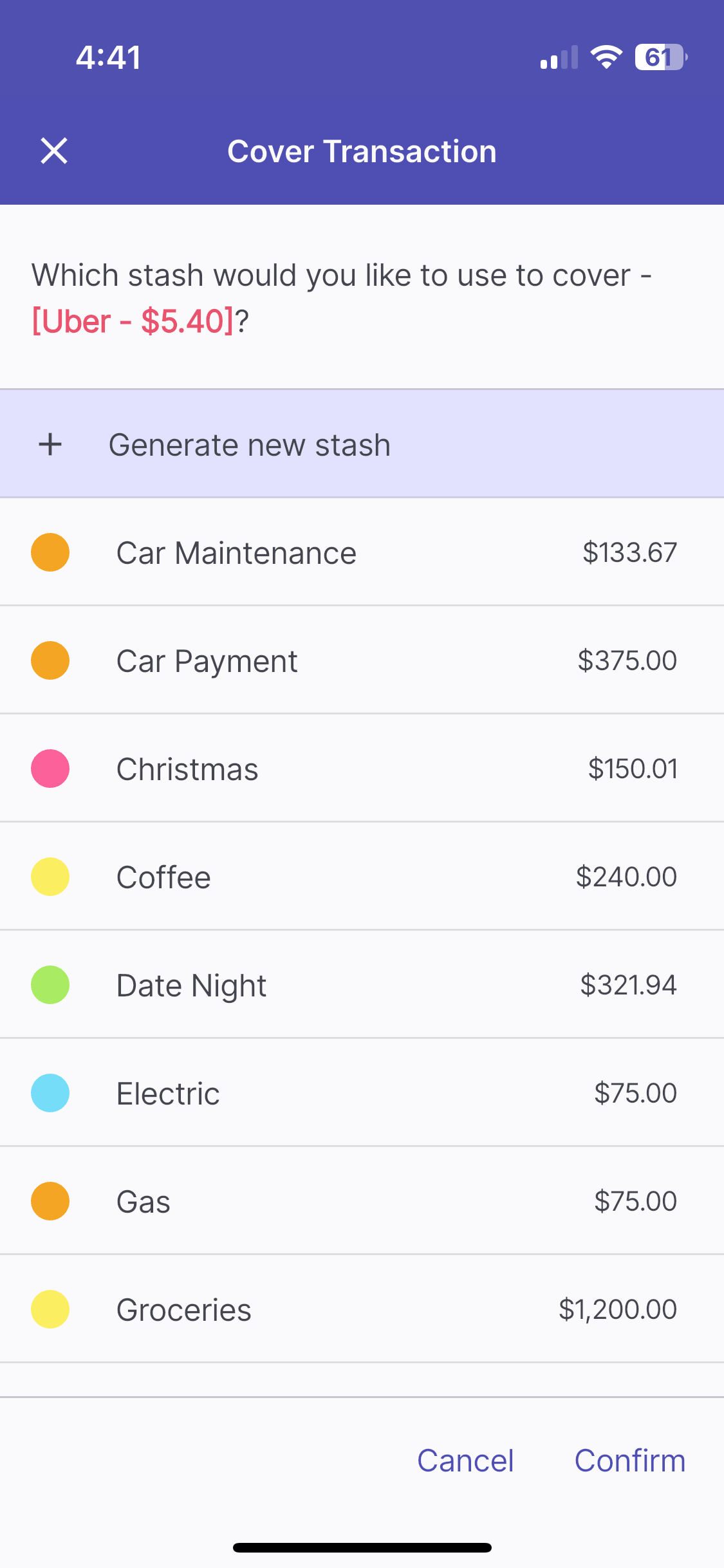
If you select this option, you can choose from a list of your stashes. Or - if you missed this item while budgeting - you can Create a New Stash.
Once you select a stash and hit confirm, the transaction will be covered. Also - you might notice your Spend Amount has increased. This is because that amount has been transferred from your selected stash to your Spend Amount.
Covering Transactions with a Personal Balance
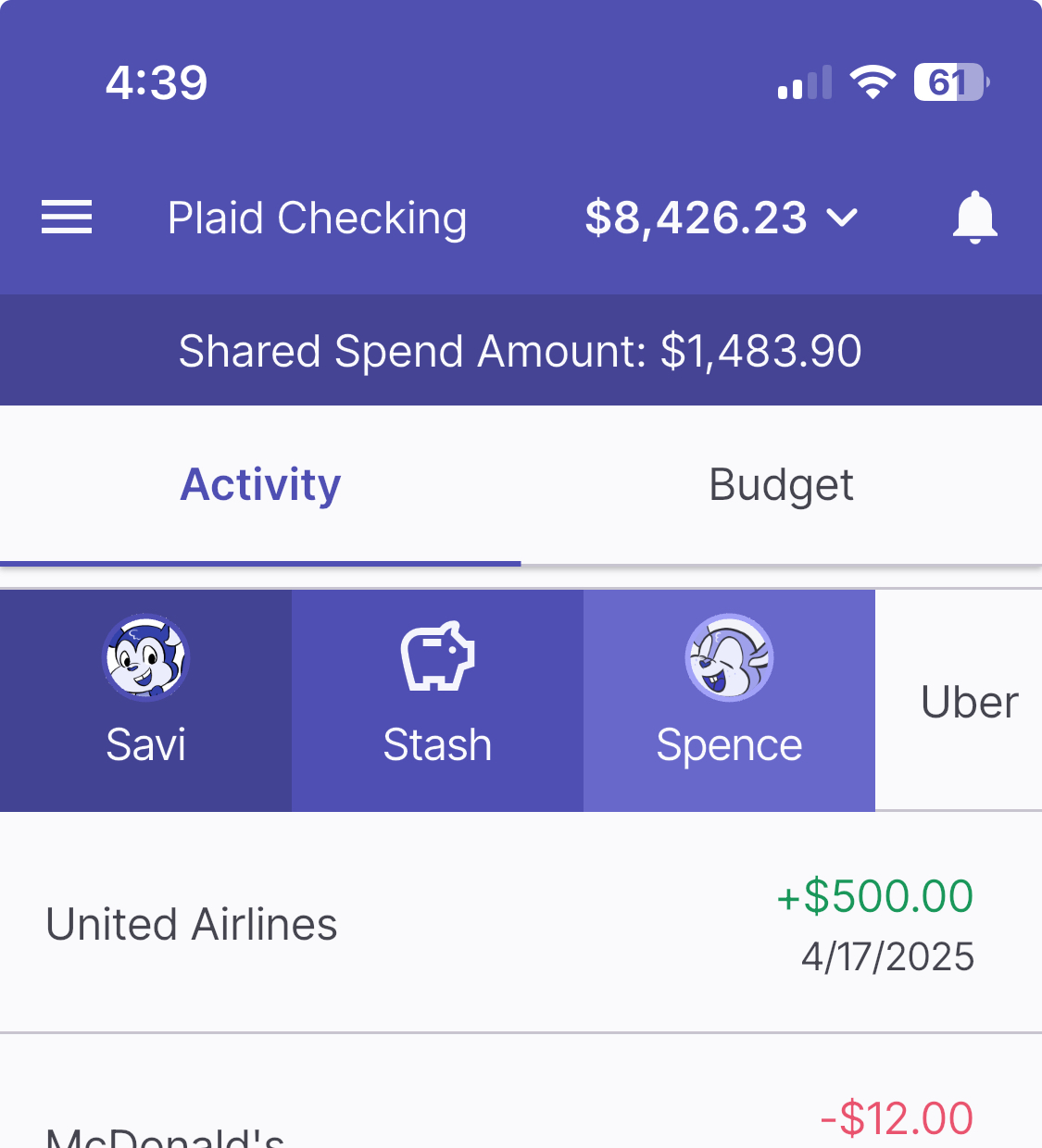
To cover transactions with a personal balance, simply swipe open the coverage drawer and select either you or your partner.
If you select yourself, the transaction will be sent to your own activity section and will be hidden from your partner’s view (see Privacy Settings). The transaction will then be deducted from your own balance, and your Shared account’s balance will increase.
It works the same for your Partner too! If you know a transaction belongs to them, simply tap on their account from the coverage drawer. Just like with you, the transaction will be deducted from their balance and the Shared account’s balance will increase. It is important to note however that this can only be undone by your partner.
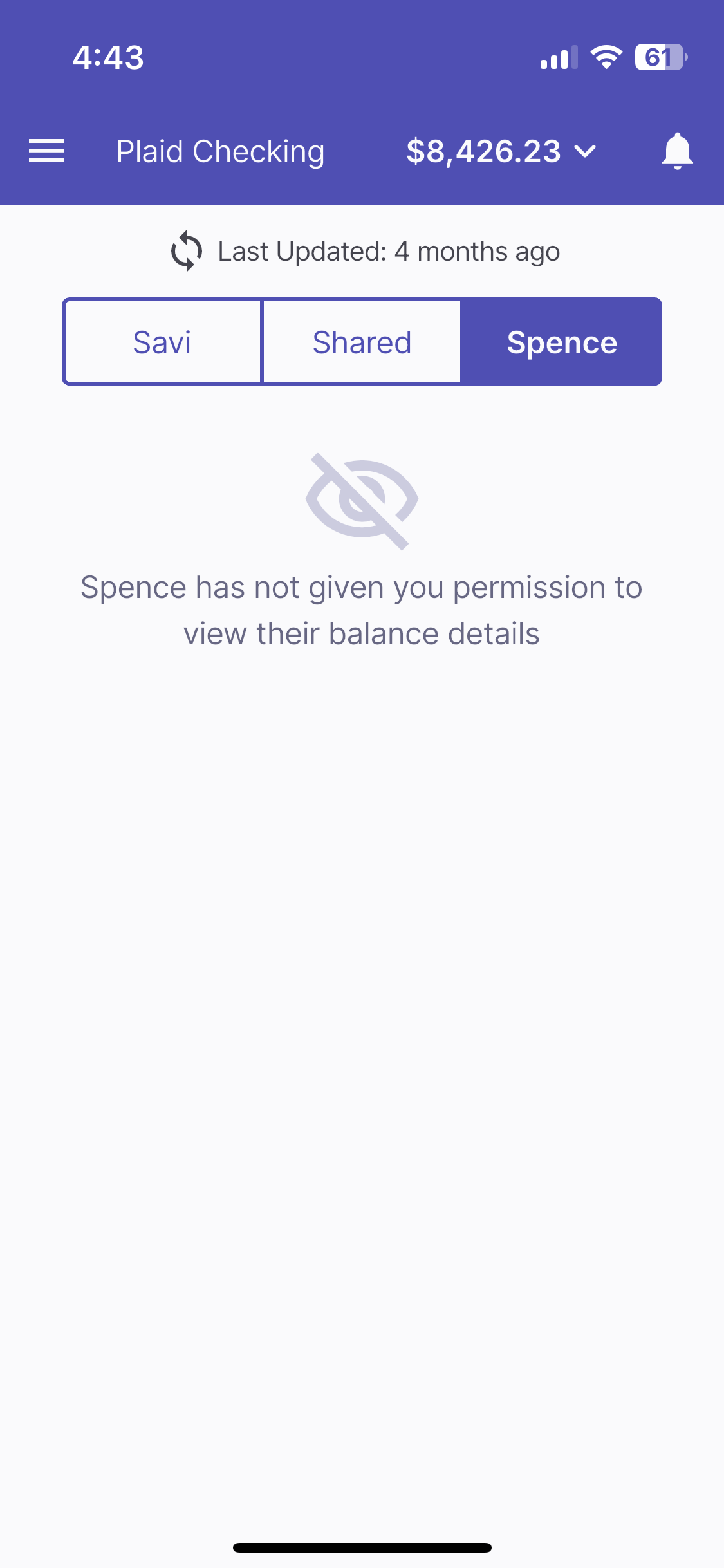
Once items are assigned to them, they may be inaccessible and hidden from your view as wel
